Tableau viz animations
Viz animations feature applies animated transitions to marks on a visualization to help you see and understand your changing data. Sorting, filtering, adding fields, and other actions will now smoothly animate your vizzes.
Animations are a powerful tool for revealing and explaining the analytical steps that result in a visualization.
1. Simultaneous Animations and 2. Sequential Animations
Simultaneous animations
The default simultaneous animations are faster and work well when showing value changes in simpler charts and dashboards.
Sequential animations
Sequential animations take more time but make complex changes clearer by presenting them step-by-step.
Steps to animate visualizations in a workbook
- Choose Format > Animations.
- If you want to animate every sheet, under Workbook Default, click On. Then do the following:
- For Duration, choose a preset, or specify a custom duration of up to 10 seconds.
- For Style, choose Simultaneous to play all animations at once or Sequential to fade out marks, move and sort them, and then fade them in.
- To override workbook defaults for a particular sheet, change the settings under Selected Sheet.
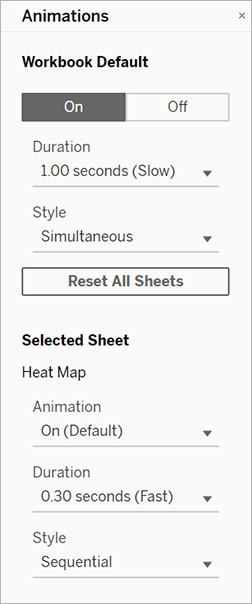
Enabling animations is as simple as selecting On in the Animations format pane with no setup required. When you don’t need animation, you can choose to turn the feature off at the worksheet, workbook, or user level. Animations are turned off by default, giving you the control to decide if animations are needed for a visualization. We encourage authors to think through their use case, determining if using animations creates the best experience for end users.


Comments
Post a Comment