Set the Default Start Page for All Users
To set the default start page for all users
- Display the page or filtered view you want to be the default page users see when they sign in to the site.
- Select your profile icon in the upper right area of the page.
- To set the start page for:
- All users on a site: click Set as Start Page and For Users on this Site.
- All users on the server: click Set as Start Page and For All Server Users.
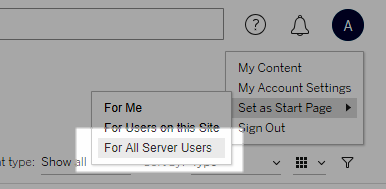
User-set start pages and hierarchy
Users can set their own start pages from their profile icon, and can reset their start pages in their account settings .
If a user sets their own start page, it will override any start page set by a server administrator. The next time that user signs in, they will land on the start page they've set. If a server administrator sets start pages for both a server and a site, users will default to the start page set for themselves (if any), then the site start page, then the server start page. If neither a user or an administrator has set a start page, users will default to Home.
Change your start page
To change the start page that appears when you sign in, navigate to the page you want, click your name in the upper right area of the page, and then click Make This My Start Page. Updates to your start page take effect the next time the page loads completely, or after you sign out, and then sign in again.
To return to the default start page, click your user name, and then click My Account Settings. In the start page section, click Reset to Default. (The URL for your current start page is displayed here too; click the link to go to the page.)

Comments
Post a Comment